Digital Blue QX5 User Manual
Browse online or download User Manual for Microscopes Digital Blue QX5. Digital Blue QX5 Computer Microscope
- Page / 43
- Table of contents
- BOOKMARKS




- Digital Blue 1
- QX5 Computer Microscope 1
- Contents 2
- Installation 3
- Basic Buttons 5
- Lighting 6
- Adding light 7
- Recording your time lapse 7
- Controls 8
- Focusing 9
- Collecting and viewing 10
- Magnifying 12
- High magnification (200X) 13
- Using Handheld Mode 14
- Making Movies 16
- Recording indicator 17
- Movie playback controls 18
- Making time lapse movies 19
- Doing this yourself 22
- Other good subjects 22
- Making the best of your time 23
- The Main Screen 24
- Measuring tool 26
- Paint tools 28
- Adding Special Effects 34
- Other special effects 35
- Making a slide show 37
- Adding music 40
- Running your show 40
- 01474 357350 41
- Printing 42
- Contacting Technical Support: 43
Summary of Contents
www.taglearning.com01474 357350Digital BlueQX5 Computer MicroscopeInstallation and Quick Start Guide
Page 9www.taglearning.com01474 357350Collecting and viewingYour QX5™Computer Microscope comes with accessories to get youstarted.1 x Tweezers to handl
Page 10www.taglearning.com01474 3573501 x Slide clip –use the slide clip to make sureyour specimen stays in place on the mircoscopestage. .Attach the
Page 11www.taglearning.com01474 357350MagnifyingThe QX5™contains a sample slide to help you learn to use thecontrols on the Microscope. This slide con
Page 12www.taglearning.com01474 357350High magnification (200X)Did you know that various hair colours and textures look different upclose? There are l
Page 13www.taglearning.com01474 357350Using Handheld ModeYou can use the Digital Blue QX5™Computer Microscope as ahandheld magnifying glass.Some of th
Page 14www.taglearning.com01474 357350To have this software feature work correctly in handheld mode,remember these three things: Hold the microscope
Page 15www.taglearning.com01474 357350Making MoviesChoosing your specimensYour Digital Blue QX5™Computer Microscope came with twocontainment dishes. W
Page 16www.taglearning.com01474 357350 At medium magnification, you’re looking at the head of a pin. At high magnification, you’re viewing an area
Page 17www.taglearning.com01474 357350Movie playback controlsOnce you’ve captured a movie, the Recording indicator changes intoPlayback controls. You
Page 18www.taglearning.com01474 357350Making time lapse moviesYou set up a time lapse in Live View. When you click the Time-Lapsebutton, a panel opens
Page 1www.taglearning.com01474 357350Digital Blue QX5 Computer MicroscopeInstallation and Quick Start GuideThe QX5™ microscope lets you to do many thi
Page 19www.taglearning.com01474 357350 A display under the Record button shows the total timesince you started the time lapse. The Settings contro
Page 20www.taglearning.com01474 357350Example of an overnight time lapse of water from agarden pond:2 hoursCondensation clouds the top cover.4 hoursDr
Page 21www.taglearning.com01474 357350Doing this yourself1. While you’re outside, look for standing water with little creatures swimming and twitching
Page 22www.taglearning.com01474 357350Making the best of your timeIf you do a time-lapse movie that will record while you’re not at the computer, make
Page 23www.taglearning.com01474 357350The Main ScreenNow that you’ve gathered your specimens and captured pictures and movies, let’s explore Main to f
Page 24www.taglearning.com01474 357350Print buttonPrint your pictures on a single page, on four pages to make a poster,or on stickers.Collection butto
Page 25www.taglearning.com01474 357350Measuring toolThe QX5 features a measuring tool that allows you to approximatedistances between points on your s
Page 26www.taglearning.com01474 357350Coffee granules at 10Xmagnification with measuringguidesCoffee granules at 60Xmagnification with measuringguides
Page 27www.taglearning.com01474 357350Paint toolsPaint lets you change pictures in your collection using fun tools. OnMain, click the Paint button. Th
Page 28www.taglearning.com01474 357350Paint BucketFill areas with colours and patterns. You can controlwhether the fill is solid or see through.Eyedro
Page 2www.taglearning.com01474 357350InstallationMinimum System requirements PC with USB port (most computers made after June 1998have a USB port)
Page 29www.taglearning.com01474 357350StampChoose from stamp sets on the Stamp Palette. Click onceon your picture to place a single random stamp from
Page 30www.taglearning.com01474 357350PatternsClick a pattern to use it. Click on the up and down arrowsto see more patterns. Use the Transparency con
Page 31www.taglearning.com01474 357350Picture ControlsThe Flip, Rotate, and Scale controls work onyour current selection. Click Flip to turn yourselec
Page 32www.taglearning.com01474 357350Put your friends head on a lady bird1. To begin, you need your friend’s head. From Main, click the Collection bu
Page 33www.taglearning.com01474 357350Adding Special EffectsYou can add cool special effects to pictures and movies.On Main View, click Special Effect
Page 34www.taglearning.com01474 357350Other special effectsThere are six other effects, including Distort, Atomic Glow, andKaleidoscope. An eighth but
Page 35www.taglearning.com01474 357350Brine shrimp look good by themselves but you can make them evenbetter with the Kaleidoscope special effect. Here
Page 36www.taglearning.com01474 357350Making a slide showOne of the really fun things you can do with the Digital Blue QX5™Computer Microscope is to m
Page 37www.taglearning.com01474 357350window. You look through your collection, nine samples at a time, byclicking on the forward and back arrows on t
Page 38www.taglearning.com01474 357350Tips to making your own slide showGetting ready to beginIt’s good to have a plan before putting a slide show tog
Page 3www.taglearning.com01474 357350Launch the Digital BlueTMQX5TMSoftware from the Start menuIf things go wrong:Unplug the microscopeRestart t
Page 39www.taglearning.com01474 357350 Remove a slide by moving it to the middle of the filmstripand clicking the Remove button. Look through the
Page 40www.taglearning.com01474 357350
Page 41www.taglearning.com01474 357350PrintingYou can print out the pictures you create in a number of ways! Makea poster, create stickers, or share y
Page 42www.taglearning.com01474 357350Contacting Technical Support:If you require further assistance in using your QX5™ComputerMicroscope, try visitin
Page 4www.taglearning.com01474 357350Basic ButtonsLive View Button –Go to Live View from Main toview and add samples to your collection.Main Button –G
Page 5www.taglearning.com01474 357350LightingThe microscope light turns on when you enter the Live View andturns off when you go into the Mainwindow.Y
Page 6www.taglearning.com01474 357350Adding lightOne of the new features of the QX5™microscope are the muchbrighter LED lights, but if you do need to
Page 7www.taglearning.com01474 357350QX5™ControlsYou can use the QX5™controls to:1. Capture still pictures or digitalmovies (in hand held mode)2. Chan
Page 8www.taglearning.com01474 357350These magnification levels are approximate and have beenmeasured using a 15 in. (38 cm.) monitor. Actual magnific
More documents for Microscopes Digital Blue QX5
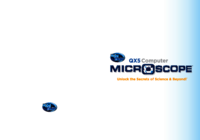
 (8 pages)
(8 pages)







Comments to this Manuals